It's hit or miss for the shop manuals from one saw to the next.
You are using an out of date browser. It may not display this or other websites correctly.
You should upgrade or use an alternative browser.
You should upgrade or use an alternative browser.
Media Cat Chain Letter
- Thread starter Fish
- Start date
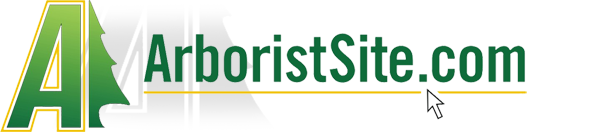
Help Support Arborist Forum:
This site may earn a commission from merchant affiliate
links, including eBay, Amazon, and others.
I may have included my little collection of shop manuals separate from the MediaCAT program? I recall doing that on a few copies I sent out. They'd obviously be individual files or folders on the disc and not associated with MediaCAT functionality.
And fwiw, the tech notes and shop manuals are all .pdf files whereas the IPL's are integrated into the application, not pdf's.
Matt B
ArboristSite Operative
Hey all, The Medi Cat software looks very useful. Have got to the point with my saw work that I'd likely get a lot out of it.
Could anyone spare me a copy please? Always hate asking for things out of the blue and of course will pay any out of pocket costs etc. It will be run on a windows 10 computer if that's relevant.
It will be paid forward by the free help I often give to neighbors with their saw and other small engine issues.
Cheers, Matt.
Could anyone spare me a copy please? Always hate asking for things out of the blue and of course will pay any out of pocket costs etc. It will be run on a windows 10 computer if that's relevant.
It will be paid forward by the free help I often give to neighbors with their saw and other small engine issues.
Cheers, Matt.
Not terribly impressed with Windows 10, which is what I'm using...
Maybe it's my technical expertise that I'm not impressed with..
If I could get used Win10, you can get used to Win10!
And Matt B., I believe there are copies floating around down your way and perhaps someone in your neighborhood will chime in with an offer to hook you up. If not, someone here may. Distribution is by CD/DVD, not download. And the pay it forward part is you make a couple of copies after receiving yours and honor a couple of requests just like yours to keep the thread's momentum going, hence the ''Chain Letter" title.
And Matt B., I believe there are copies floating around down your way and perhaps someone in your neighborhood will chime in with an offer to hook you up. If not, someone here may. Distribution is by CD/DVD, not download. And the pay it forward part is you make a couple of copies after receiving yours and honor a couple of requests just like yours to keep the thread's momentum going, hence the ''Chain Letter" title.
I'll get used to this probably after they come out with Windows 15. I still haven't used most of the "features" and probably won't, just documents and photo storing and internet of course..I still have trouble finding things in there...
Matt B
ArboristSite Operative
Hi guys, cheers for the responses. With a bit of luck an Australian will chime in and thanks for the explanation of the chain letter. More than happy to become part of the system.
Shame we are so far away here, would like to participate in the GTG's.
Why did they have to take away Windows XP, it was so adequate!
Shame we are so far away here, would like to participate in the GTG's.
Why did they have to take away Windows XP, it was so adequate!
They wanted to make a perfectly good (finally!) operating system function and look more like a smartphone/tablet..., and make more money, of course! I still use XP on two of my older computers.
You can make Win10 look and basically feel like XP with some work.
You can make Win10 look and basically feel like XP with some work.
I guess I was mistaken about my Media Cat version. It has many shop manuals in it, you just have to know how to find them, the first one took a few minutes rest was easy..
- Joined
- Dec 6, 2014
- Messages
- 21,141
- Reaction score
- 24,973
No, I don't think mine looks like that. I see it on yours..
- Joined
- Dec 6, 2014
- Messages
- 21,141
- Reaction score
- 24,973
Did you load your Mediacat normal? Or did you do it weird?
- Joined
- Dec 6, 2014
- Messages
- 21,141
- Reaction score
- 24,973
Normally, you just put in the disc, and instructions pop up automatically.
If not, you go to Control Panel and click "Install Program" or something like that.
If not, you go to Control Panel and click "Install Program" or something like that.
I tried installing it a few times and couldn't get it to work at all, then I did the partial install where you have to have the disc in to use and it worked but I don't have the page you showed. You may have a different version than mine. I can find the workshop manuals for most of the saws I would work on so all's well..
You're missing something in the installation process..., and definitely one of the best features of the program if you don't have a complete installation, which is the item lookup function. I'll walk you through it here in a few minutes if you're still online. And if I sent you the disc, it's the same version just about everyone has with the possible exception of the catalog model year with the last year being 2012 for the v3.29 / v3.3x platform.
Mine says on it 2010 V.3.2.9 You sent it to me in 2010 I believe. I can try the installation again although I think I have all I need for what I do. I've mainly been rebuilding the homeowner Stihl saws for the last couple of years, seems to be what the local guys use and abuse. I have all the manuals for these.
I'll tell you what I did. I uninstalled Media Cat and installed it again, full version as was recommended. When I clicked the icon it came up and looked the same as it did before, as far as I can tell. But like I said this version is adequate for my needs and I can get the workshop manuals for the saw I will be involved in working on. For the last year it's been mostly the Stihl 290 with an occasional 066.
That's a good copy I got from Fish back then. The latest and last version of the v3.xx platform and format is 2012. They're essentially the same except for the catalog.
Installing and using MediaCAT is usually fairly straightforward and intuitive..., usually. But sometimes things don't go as expected for any number of reasons.
Typically the cd (or DVD) will autorun and the installation will just start by itself. Follow the prompts, put in some fake info (or just press the space bar in the info fields) when asked, select the installation that includes the catalog being installed on your hard drive vs. having to have the cd in the drive every time you use the program, and you're done.
Windows and most virus/malware programs have different levels of drive protection that sometimes keep a disc from automatically running or opening (for security reasons). In this case, you may need to initiate the installation manually.
Go to the drive letter containing the cd and right-click to open the options box. There will be several options. Select 'Open'. Then select 'setup'. That should get it all started.
If you're asked if it's ok for the program to make changes to your device, select 'yes'.
You'll be asked if you want to install the catalogs to your hard drive. Select 'yes'.
When prompted for registration-type information, put in whatever you want or just use a few taps of the space bar in the required fields. None of it actually goes anywhere anyway.
Somewhere along the line there will be an option for retrieving updates that is irrelevant for actual updates, but does apply to tech notes that are already included on the disc. (There's a way to import all of that stuff once and be done with it instead of going through the prompt or auto process every time you open the program.)
Once the program is installed, there should be a shortcut on your desktop and you should be good to go. Startup screen should look like this:
Now you're in business and can begin to explore everything MediaCAT has to offer except the features that require a registration for interactive stuff with regional distributors like pricing, inventory, etc.
So let's see what's there for chainsaws..., click 'chainsaws', then 'gasoline chainsaws' (if that's what you're looking for since other types of chainsaws are also included.)

Let's see what's there for an 026...

You get the general idea. Not all saw models include Workshop Manuals, btw. Some models without Workshop Manuals are covered in manuals that are included for later models of the saw, but there's no rule of thumb for that and it's not specified anywhere that I'm aware of.
So let's check out an IPL...

....and how 'bout the ignition system.

Let's look into the ignition module by highlighting its IPL number (which also highlights it in the item list). Click either the little 'i' bubble in the box next to the coil in the illustration or the highlighted part number in the item list for additional item information..., much of which would be related to distribution and inventory stuff like pricing, customer, etc., though there are occasionally useful tech notes and such also included.
Like this....

You may be thinking there's not much there. You're right for the most part, except for the 'Where Used" choice in the selection box to the left. Click on that to find out what other units the part is used on and you'll see a list of all applications and the location in the respective IPL's for the part. Click any of the results to go directly to the IPL and page of the part.
Very cool, especially if you have a boatload of parts in boxes and partially torn down saws with tons of parts that you don't know what the hell you'll ever do with.
Another way to get to the same place if you know a part number but not where it's used is through the "Find" menu on the left of a main page. Select 'Items', plug in the part number, and away you go. (See next post due to a 10 file upload limit per post.)

Installing and using MediaCAT is usually fairly straightforward and intuitive..., usually. But sometimes things don't go as expected for any number of reasons.
Typically the cd (or DVD) will autorun and the installation will just start by itself. Follow the prompts, put in some fake info (or just press the space bar in the info fields) when asked, select the installation that includes the catalog being installed on your hard drive vs. having to have the cd in the drive every time you use the program, and you're done.
Windows and most virus/malware programs have different levels of drive protection that sometimes keep a disc from automatically running or opening (for security reasons). In this case, you may need to initiate the installation manually.
Go to the drive letter containing the cd and right-click to open the options box. There will be several options. Select 'Open'. Then select 'setup'. That should get it all started.
If you're asked if it's ok for the program to make changes to your device, select 'yes'.
You'll be asked if you want to install the catalogs to your hard drive. Select 'yes'.
When prompted for registration-type information, put in whatever you want or just use a few taps of the space bar in the required fields. None of it actually goes anywhere anyway.
Somewhere along the line there will be an option for retrieving updates that is irrelevant for actual updates, but does apply to tech notes that are already included on the disc. (There's a way to import all of that stuff once and be done with it instead of going through the prompt or auto process every time you open the program.)
Once the program is installed, there should be a shortcut on your desktop and you should be good to go. Startup screen should look like this:
Now you're in business and can begin to explore everything MediaCAT has to offer except the features that require a registration for interactive stuff with regional distributors like pricing, inventory, etc.
So let's see what's there for chainsaws..., click 'chainsaws', then 'gasoline chainsaws' (if that's what you're looking for since other types of chainsaws are also included.)

Let's see what's there for an 026...

You get the general idea. Not all saw models include Workshop Manuals, btw. Some models without Workshop Manuals are covered in manuals that are included for later models of the saw, but there's no rule of thumb for that and it's not specified anywhere that I'm aware of.
So let's check out an IPL...

....and how 'bout the ignition system.

Let's look into the ignition module by highlighting its IPL number (which also highlights it in the item list). Click either the little 'i' bubble in the box next to the coil in the illustration or the highlighted part number in the item list for additional item information..., much of which would be related to distribution and inventory stuff like pricing, customer, etc., though there are occasionally useful tech notes and such also included.

Like this....

You may be thinking there's not much there. You're right for the most part, except for the 'Where Used" choice in the selection box to the left. Click on that to find out what other units the part is used on and you'll see a list of all applications and the location in the respective IPL's for the part. Click any of the results to go directly to the IPL and page of the part.
Very cool, especially if you have a boatload of parts in boxes and partially torn down saws with tons of parts that you don't know what the hell you'll ever do with.
Another way to get to the same place if you know a part number but not where it's used is through the "Find" menu on the left of a main page. Select 'Items', plug in the part number, and away you go. (See next post due to a 10 file upload limit per post.)

Similar threads
- Replies
- 9
- Views
- 3K







