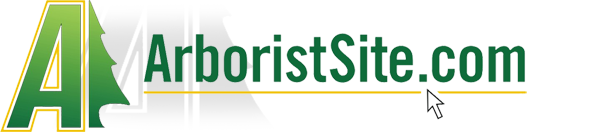Steve NW WI
Unwanted Riff Raff.
Here's a pictorial showing what you need to do to get your pictures down to the size needed to post them here on ArboristSite.
First, you'll need some software to resize your pictures with. There are addons (small programs that work with Windows) that make doing this easy. If you are using Windows XP, go to CLICK HERE, find the Image Resizer link on the right side column, and download and install it. If you are using Windows 7, you'll need a different program, LINK HERE, you will need to know if you have a 32 or 64 bit system, and download the right one. To find out which one you have, open your control panel, then choose System and Security, then System. Under "System Type" it will tell you if it is 32 or 64 bit. NOTE: I've been told this program also works with Windows Vista, but I haven't tried it.
Once the program is installed, follow these easy steps. I took the screenshots with my old computer running Windows XP, but it's pretty similar with Windows 7 on my main computer.
First find the picture you're looking for. If you just leave your mouse in one spot over the picture, a box will show up showing the size of the picture. Nothing over 300KB will upload to ArboristSite, and some other sites are even lower than this.

Now right click on the picture you want to resize:

Once the popup box shows up, select your size and click OK (Note: I used 800x600 on these to keep the text legible, but 640x480 works well most of the time for pictures):

After it is resized, you will see the new smaller picture in the same folder, with the same file name and (small) after it. This is the one you will want to upload:

From there, I'll hand it over to parrisw who has a good tutorial on posting pics that is stickied to the top of the support and announcements forum. The link to the post is CLICK HERE
If you're still having problems, either post them here, or send me a PM, and I'll do my best to help. I LIKE PICS - I WANT TO SEE THEM! Please give as much information as you can about what went wrong or where I lost you.
Hope this helps!
First, you'll need some software to resize your pictures with. There are addons (small programs that work with Windows) that make doing this easy. If you are using Windows XP, go to CLICK HERE, find the Image Resizer link on the right side column, and download and install it. If you are using Windows 7, you'll need a different program, LINK HERE, you will need to know if you have a 32 or 64 bit system, and download the right one. To find out which one you have, open your control panel, then choose System and Security, then System. Under "System Type" it will tell you if it is 32 or 64 bit. NOTE: I've been told this program also works with Windows Vista, but I haven't tried it.
Once the program is installed, follow these easy steps. I took the screenshots with my old computer running Windows XP, but it's pretty similar with Windows 7 on my main computer.
First find the picture you're looking for. If you just leave your mouse in one spot over the picture, a box will show up showing the size of the picture. Nothing over 300KB will upload to ArboristSite, and some other sites are even lower than this.
Now right click on the picture you want to resize:
Once the popup box shows up, select your size and click OK (Note: I used 800x600 on these to keep the text legible, but 640x480 works well most of the time for pictures):
After it is resized, you will see the new smaller picture in the same folder, with the same file name and (small) after it. This is the one you will want to upload:
From there, I'll hand it over to parrisw who has a good tutorial on posting pics that is stickied to the top of the support and announcements forum. The link to the post is CLICK HERE
If you're still having problems, either post them here, or send me a PM, and I'll do my best to help. I LIKE PICS - I WANT TO SEE THEM! Please give as much information as you can about what went wrong or where I lost you.
Hope this helps!