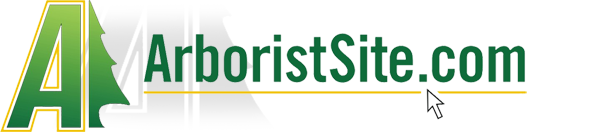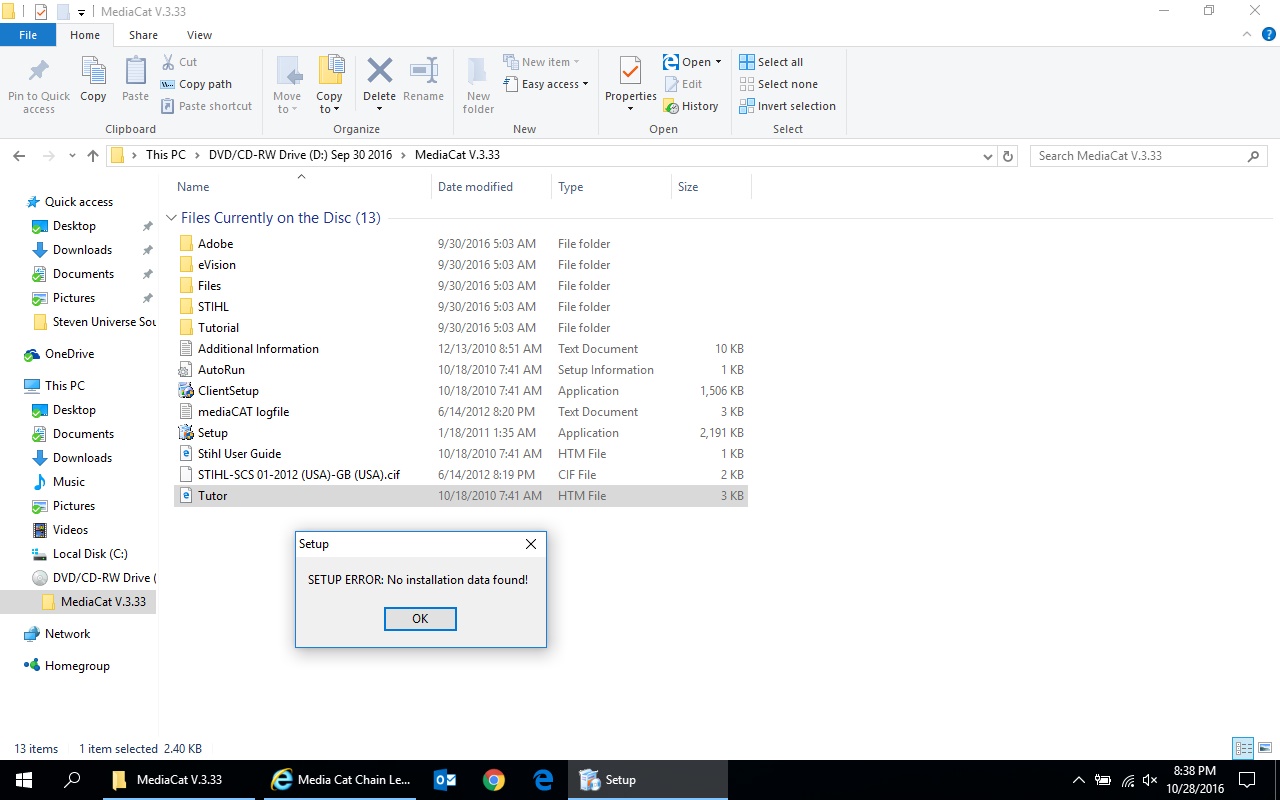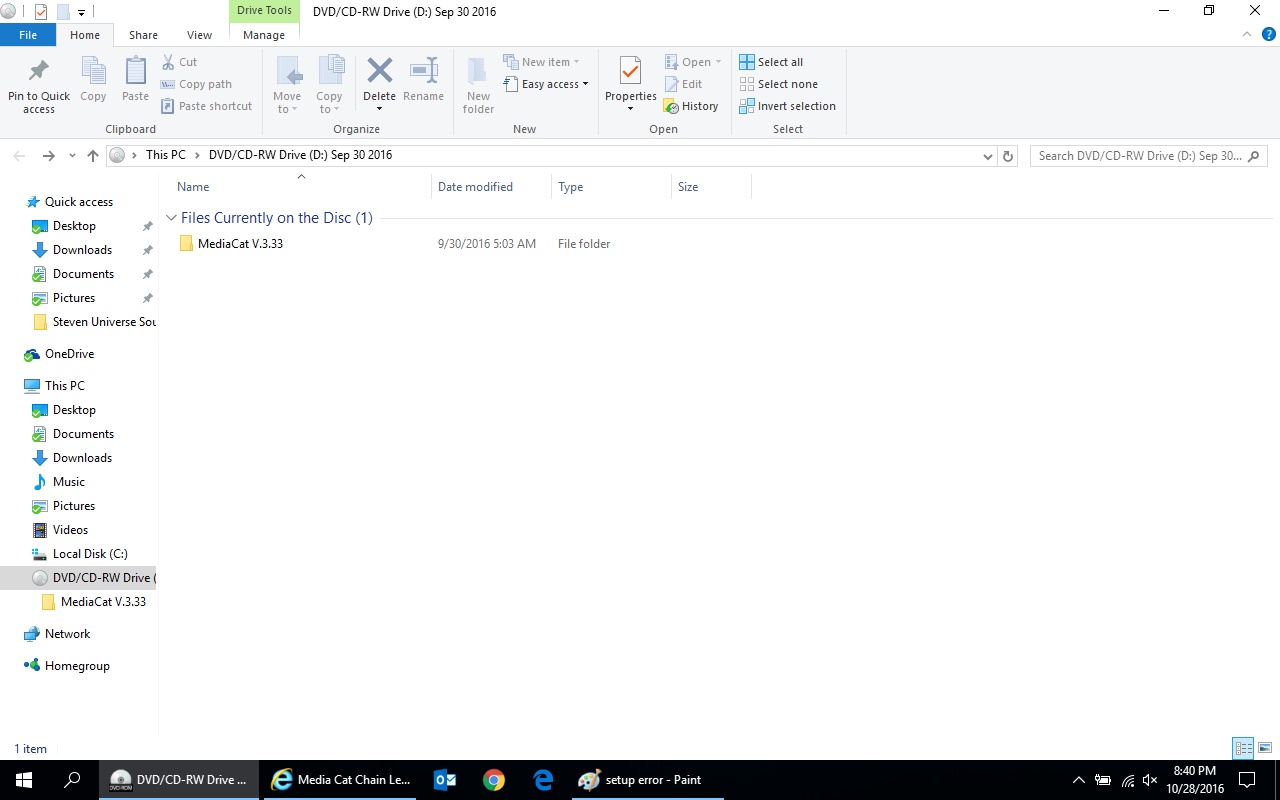I got it to work. Win7, Date&Time set back to normal now. You assume all responsibility for your actions, and I am not liable for what you do with this writing or what happens from it.
Here is how:
Pregame - open Start and type in "create a restore point" - Do it, just in-case anything screws up. Name it something like 'Before MediaCAT'.
1 - Go
here and download this simple right-click script. This will add an extra option to your right-mouse-click menu that will block mediaCAT from checking online for newer versions (and upon finding them, locking you out, from what I've read).
2 - Go get
Adobe Reader
3 - Open Windows Explorer. Rightclick on "Local Disk - C:" and go down to New>Folder. Rename to "MediaCAT". Copy all files from "D:" (your
DVD-rom Drive, yes DVD, a CD-rom drive cannot read a DVD-rom, if you have an oldie compooter, let me know and I will send it on 2 CDs instead b/c its over 1GB) to the folder you just created. Will take about 10 minutes, go get brewski.
4 - Open "C:\MediaCAT" (the folder on your harddrive, upon opening it may say MediaCAT V x.xx, if so open that). Now up above where all the files are listed, you should see "Name|Date Modified|Type|Size", you want to click on "Type" (if it doesn't say 'Type', rightclick where it says 'Name' and check the box/click on 'Type' in the submenu). You want to find every one that says "Application" and right click on it and go to "Tweaking - Windows Firewall > Block in windows firewall". You must search every folder in the "MediaCAT" - each new folder, I believe you need to click "Type" again to get it to list alphabetically.
Just so you don't miss any, here is a count, for a total of 8 blocks:
MediaCAT Vx.xx (main folder) - 2 (setup.exe, clientsetup.exe)
Adobe - 1 (Just do your language, English is AcrobatReader_EN.exe)
eVision - 2 (reset, support)
Files - 3 (mediacat, uninstall mediacat, support)
STIL - 0 (no applications)
Tutorial - 0 (no applications)
5 - Bottom right of your screen, where the Date&Time are - click once, pause, click again where it says "Change Date & Time settings". On the pop-up, click "Change Date & Time". Click the month, which will scroll out, then click the year, which will scroll out again. Then click the left arrow by 2016, and select 2005, then October, then 22. Click "OK", then "Apply", then "OK".
6 - In Windows Explorer, under "C:\MediaCAT" open the "setup.exe" - It will say something about "if you are looking for the client version, then close this installer and open the other one" - ignore it. Choose the No-CD option "Complete/Full install". Click "Next". Next page should be "What packages do you want to install?", click the "All" button and it should checkmark the STIL package. Enter in a bunch of bogus for the Required sections. I can't walk you through step-by-step, because I already installed it, but basically, you want your install directory and the other directory (cannot remember name, it is on the same screen) to be "C:\MMMediaCAT" (extra MMMMs so you can differentiate and delete the 1GB install/transfer folder, I think it will auto-create the folder or prompt you saying 'this file does not exist, would you like to create it?'). Click Next. After you see the bar with %ages, go shotgun a bur for a job welldone.
7 - After it finishes, it will come up with Adobe Acrobat Installer. Click next. "Oh sh1T! it crashed!???!" Don't fret. You already installed adobe in step 2 so it doesn't matta.
8 - DO NOT OPEN MEDIACAT YET! - Now you need to repeat Step 4, but at "C:\MMMediaCAT" instead. This one is a bit quicker, only 2 application files: mediacat.exe & support.exe, both in the main directory.
9 - Open MediaCAT and click on the big orange STIL logo to make sure it works right. (It should, it takes a minute to get used to)
10 - Close up MediaCAT. Go delete the 1GB "C:\MediaCAT" DVD-transfer folder (NOT the MMMediaCAT install folder that is ~700mb), and then change your Date&Time back to the current day. Empty Recycle Bin.
11 - Restart.
12 - If you did everything right, the next time you open MediaCAT, it will have a popup that reads "Checking for newer version/data/manuals" for a few seconds. Don't start clicking everywhere trying to 'X' it out and crash the program, it will go away and give you access as it should.
13 - Enjoy.
---------------------------------------------------------------------------------------------
Anyone got the most up-to-date manual packages? Even though I happened across the 193 ipl, model changes, and 192 service manual from a helpful individual, I would like to have all the Technical Information bulletins and whatnot for it.
Thanks!